Optimize Your iOS 17 Experience: 12 Essential Settings to Change
Written on
Chapter 1: Introduction to iOS 17
The arrival of iOS 17 has brought a multitude of features that may not be immediately obvious. Having utilized the operating system for over three months through the developer program, I've identified 12 key settings you should modify right after installation to enhance your iPhone experience.
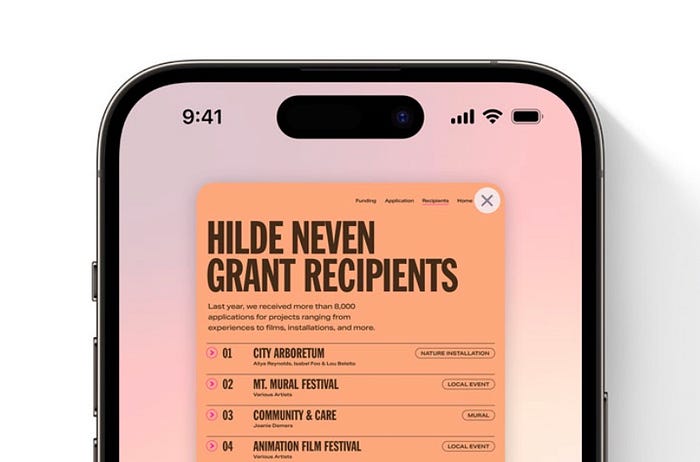
Chapter 2: Key Settings to Adjust
Section 2.1: Monitor Your Screen Distance
In today's digital age, myopia is becoming increasingly common, especially among children. Personally, I faced significant vision challenges, having worn glasses since the age of six. iOS 17 introduces a feature that uses the TrueDepth camera to notify you if you're holding your iPhone too close (less than 30 cm) for an extended period. To enable this setting, navigate to Settings ⚙️ > Screen Time > Screen Distance.
Did you know?
If you own an Apple Watch, it now tracks your time spent outdoors to help combat myopia. The Time in Daylight feature encourages spending 80–120 minutes outside daily to mitigate eye strain.
Section 2.2: Automatic Cleanup of Verification Codes
It's frustrating to constantly receive 'iPhone Storage Full' notifications, particularly due to the clutter of unused OTPs (one-time passwords) in your messages. Fortunately, iOS 17 offers an Automatic Cleanup feature that removes verification codes after they’ve been auto-filled. To activate it, go to Settings ⚙️ > Passwords 🗝 > Password Options.
Section 2.3: Speed Up Haptic Touch
In a world where attention spans are dwindling, the default Haptic Touch speed can feel exasperatingly slow. iOS 17 has introduced a Faster option for Haptic Touch, allowing you to adjust the response time. To change this setting, go to Settings ⚙️ > Accessibility 🚹 > Touch 👆 > Haptic Touch.
Section 2.4: Adjust Siri's Speaking Rate
Siri’s speaking rate can also be modified to suit your preferences. If you find the default speed too slow, simply adjust the slider between 80% and 200% in Settings ⚙️ > Accessibility 🚹 > Siri > Speaking Rate.
Section 2.5: Level Your Camera
For those who struggle with keeping their photos straight, iOS 17 introduces a Level feature in the Camera settings. When activated, a horizontal line appears to help you align your shots perfectly. You can find this option under Settings ⚙️ > Camera 📷 > Composition.
Section 2.6: Capture 48 MP Photos Efficiently
With the new HEIF Max format, you can now take 48 MP photos that occupy only 5 MB of storage, as opposed to the previous 75 MB. This setting can be changed in Settings ⚙️ > Camera 📷 > Formats > Pro Default.
Section 2.7: Enhance Browsing Security
To keep your browsing safe, activate Advanced Tracking and Fingerprinting Protection in Settings ⚙️ > Safari 🧭 > Advanced > Privacy. This feature prevents websites from employing advanced techniques to track your device.
Section 2.8: Lock Your Private Browsing
For additional privacy, you can lock your Private Browsing tabs with Face ID. Enable this in Settings ⚙️ > Safari 🧭 > Privacy & Security > Require Face ID to Unlock Private Browsing.
Section 2.9: Customize Ringtones
With over 24 new ringtones and 11 alert tones available, it’s time to change your default sounds. You can explore and set your favorites in Settings ⚙️ > Sounds & Haptics 🔊 > Ringtone/Text Tone.
Section 2.10: Control Calls with AirPods
To make calls more manageable, you can now mute and unmute directly from your AirPods. This feature is customizable under Settings ⚙️ > AirPods_Name > Call Controls.
Section 2.11: Simplify Messages App
iOS 17 allows you to hide unused messaging extensions, making your Messages app cleaner. Access this by going to Settings ⚙️ > Messages 💬 > iMessage Apps.
Section 2.12: Ping Your Apple Watch
If you often misplace your iPhone but not your Apple Watch, you can now ping your Watch directly from your iPhone. Add this feature to your Control Center for easy access.
Chapter 3: Additional Resources
If you're eager to discover more innovative apps for your iPhone and Mac, consider subscribing to Setapp. For a nominal fee, you'll gain access to a curated collection of over 240 applications.
The first video title is "iOS 17 - 24 Settings You NEED to Change Immediately!" This video explores essential settings adjustments to enhance your iOS experience.
The second video title is "iOS 17 AVAILABLE RIGHT NOW! - CHANGE These SETTINGS FIRST!!" This video highlights critical settings that you should modify right after updating to iOS 17.